How to create Metal Text with Bloodstain Effect
Step 1:
Let’s start out by creating a new file. I used a 800×300 pixels canvas set at 72dpi, and I filled my background with a black colour. Now create a new layer set and name it ‘Blood Stain Text Effect’.
Select the Horizontal Type Tool and set the font family to Berlin Sans FB, bold, 64 pt, strong and black color shade. In a new text layer type your name or the text you want to decorate.
Step 2:
Under Layer Style(Layer > Layer Style) add a Drop Shadow, Inner Shadow, Inner Glow, Gradient Overlay and Pattern Overlay blending options to your black text layer.
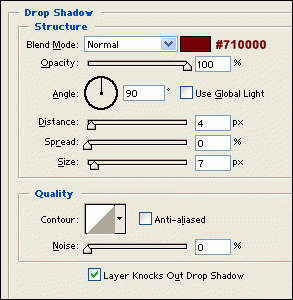
Step 3:
With all the blending options added to your text layer, it should now look something like this:
Step 4:
Now in a new text layer type your name with a white color shade.
Step 5:
Under Layer Style(Layer > Layer Style) add an Inner Glow, Gradient Overlay and Pattern Overlay blending options to your white text layer. Then set the layers blending mode to Darken.
Results:

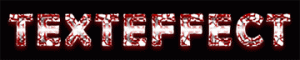

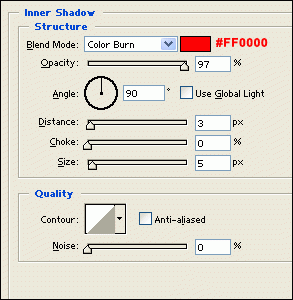
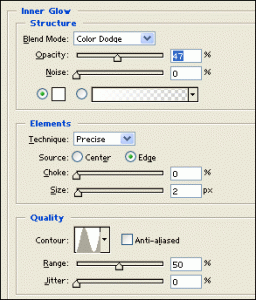
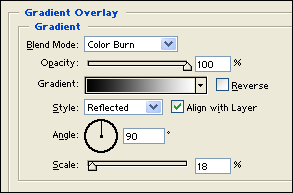
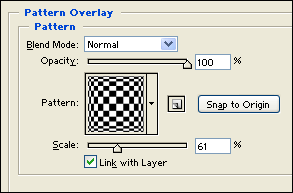


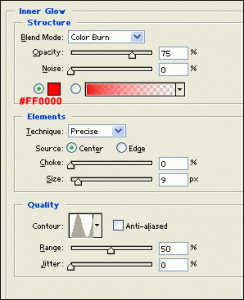
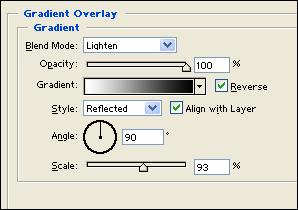
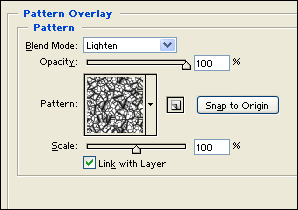


Leave a Reply